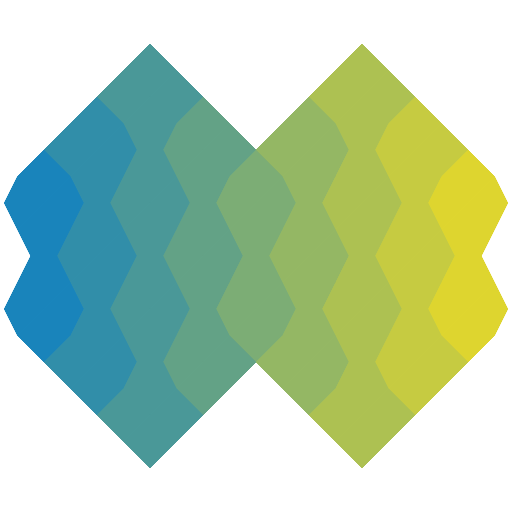react-native-screens
- Version 4.19.0
- Published
- 2.44 MB
- 2 dependencies
- MIT license
Install
npm i react-native-screensyarn add react-native-screenspnpm add react-native-screensOverview
Native navigation primitives for your React Native app.
Index
Variables
Functions
- BottomTabs()
- BottomTabsScreen()
- enableFreeze()
- enableScreens()
- executeNativeBackPress()
- freezeEnabled()
- FullWindowOverlay()
- ScreenContainer()
- ScreenContentWrapper()
- ScreenFooter()
- screensEnabled()
- ScreenStack()
- ScreenStackHeaderBackButtonImage()
- ScreenStackHeaderCenterView()
- ScreenStackHeaderLeftView()
- ScreenStackHeaderRightView()
- ScreenStackHeaderSearchBarView()
- useTransitionProgress()
Interfaces
BottomTabsProps
- bottomAccessory
- experimentalControlNavigationStateInJS
- onNativeFocusChange
- tabBarBackgroundColor
- tabBarControllerMode
- tabBarHidden
- tabBarItemActiveIndicatorColor
- tabBarItemActiveIndicatorEnabled
- tabBarItemIconColor
- tabBarItemIconColorActive
- tabBarItemLabelVisibilityMode
- tabBarItemRippleColor
- tabBarItemTitleFontColor
- tabBarItemTitleFontColorActive
- tabBarItemTitleFontFamily
- tabBarItemTitleFontSize
- tabBarItemTitleFontSizeActive
- tabBarItemTitleFontStyle
- tabBarItemTitleFontWeight
- tabBarMinimizeBehavior
- tabBarTintColor
BottomTabsScreenProps
- badgeValue
- children
- experimental_userInterfaceStyle
- freezeContents
- icon
- isFocused
- onDidAppear
- onDidDisappear
- onWillAppear
- onWillDisappear
- orientation
- overrideScrollViewContentInsetAdjustmentBehavior
- placeholder
- scrollEdgeAppearance
- scrollEdgeEffects
- selectedIcon
- specialEffects
- standardAppearance
- systemItem
- tabBarItemBadgeBackgroundColor
- tabBarItemBadgeTextColor
- tabKey
- title
ScreenProps
- active
- activityState
- children
- customAnimationOnSwipe
- enabled
- freezeOnBlur
- fullScreenSwipeEnabled
- fullScreenSwipeShadowEnabled
- gestureEnabled
- gestureResponseDistance
- hasLargeHeader
- hideKeyboardOnSwipe
- homeIndicatorHidden
- isNativeStack
- nativeBackButtonDismissalEnabled
- navigationBarColor
- navigationBarHidden
- navigationBarTranslucent
- onAppear
- onComponentRef
- onDisappear
- onDismissed
- onGestureCancel
- onHeaderBackButtonClicked
- onHeaderHeightChange
- onNativeDismissCancelled
- onSheetDetentChanged
- onTransitionProgress
- onWillAppear
- onWillDisappear
- preventNativeDismiss
- ref
- replaceAnimation
- screenId
- screenOrientation
- scrollEdgeEffects
- sheetAllowedDetents
- sheetCornerRadius
- sheetElevation
- sheetExpandsWhenScrolledToEdge
- sheetGrabberVisible
- sheetInitialDetentIndex
- sheetLargestUndimmedDetentIndex
- sheetShouldOverflowTopInset
- shouldFreeze
- stackAnimation
- stackPresentation
- statusBarAnimation
- statusBarColor
- statusBarHidden
- statusBarStyle
- statusBarTranslucent
- swipeDirection
- transitionDuration
- unstable_sheetFooter
ScreenStackHeaderConfigProps
- backButtonDisplayMode
- backButtonInCustomView
- backgroundColor
- backTitle
- backTitleFontFamily
- backTitleFontSize
- backTitleVisible
- blurEffect
- children
- color
- direction
- disableBackButtonMenu
- experimental_userInterfaceStyle
- headerLeftBarButtonItems
- headerRightBarButtonItems
- hidden
- hideBackButton
- hideShadow
- largeTitle
- largeTitleBackgroundColor
- largeTitleColor
- largeTitleFontFamily
- largeTitleFontSize
- largeTitleFontWeight
- largeTitleHideShadow
- onAttached
- onDetached
- title
- titleColor
- titleFontFamily
- titleFontSize
- titleFontWeight
- topInsetEnabled
- translucent
SearchBarProps
- allowToolbarIntegration
- autoCapitalize
- autoFocus
- barTintColor
- cancelButtonText
- disableBackButtonOverride
- headerIconColor
- hideNavigationBar
- hideWhenScrolling
- hintTextColor
- inputType
- obscureBackground
- onBlur
- onCancelButtonPress
- onChangeText
- onClose
- onFocus
- onOpen
- onSearchButtonPress
- placeholder
- placement
- ref
- shouldShowHintSearchIcon
- textColor
- tintColor
Type Aliases
- AnimatedScreenTransition
- BackButtonDisplayMode
- BlurEffectTypes
- BottomAccessoryFn
- BottomTabsScreenBlurEffect
- BottomTabsScreenEventHandler
- BottomTabsScreenOrientation
- BottomTabsSystemItem
- EmptyObject
- GestureResponseDistanceType
- GoBackGesture
- HeaderBarButtonItem
- HeaderHeightChangeEventType
- HeaderSubviewTypes
- LifecycleStateChangeEvent
- NativeFocusChangeEvent
- PanGestureHandlerEventPayload
- PlatformIconAndroid
- PlatformIconIOS
- PlatformIconIOSSfSymbol
- PlatformIconShared
- ScreenOrientationTypes
- ScreenReplaceTypes
- ScreensRefsHolder
- ScrollEdgeEffect
- SearchBarCommands
- SearchBarPlacement
- StackAnimationTypes
- StackPresentationTypes
- SwipeDirectionTypes
- TabBarControllerMode
- TabBarItemLabelVisibilityMode
- TabBarMinimizeBehavior
- TransitionProgressEventType
- UserInterfaceStyle
Variables
variable compatibilityFlags
const compatibilityFlags: { readonly isNewBackTitleImplementation: true; readonly usesHeaderFlexboxImplementation: true; readonly usesNewAndroidHeaderHeightImplementation: true;};Exposes information useful for downstream navigation library implementers, so they can keep reasonable backward compatibility, if desired.
We don't mean for this object to only grow in number of fields, however at the same time we won't be very hasty to reduce it. Expect gradual changes.
variable featureFlags
const featureFlags: { experiment: { controlledBottomTabs: boolean; synchronousScreenUpdatesEnabled: boolean; synchronousHeaderConfigUpdatesEnabled: boolean; synchronousHeaderSubviewUpdatesEnabled: boolean; androidResetScreenShadowStateOnOrientationChangeEnabled: boolean; }; stable: {};};Exposes configurable global behaviour of the library.
Most of these can be overridden on particular component level, these are global switches.
variable InnerScreen
const InnerScreen: React.ForwardRefExoticComponent<any>;variable isSearchBarAvailableForCurrentPlatform
const isSearchBarAvailableForCurrentPlatform: boolean;variable Screen
const Screen: React.ForwardRefExoticComponent<any>;variable ScreenContext
const ScreenContext: React.Context<React.ForwardRefExoticComponent<any>>;variable ScreenStackHeaderConfig
const ScreenStackHeaderConfig: React.ForwardRefExoticComponent<any>;variable ScreenStackHeaderSubview
const ScreenStackHeaderSubview: React.ComponentType<ScreenStackHeaderSubviewNativeProps>;variable ScreenStackItem
const ScreenStackItem: React.ForwardRefExoticComponent<any>;variable SearchBar
const SearchBar: React.ForwardRefExoticComponent<any>;Functions
function BottomTabs
BottomTabs: (props: BottomTabsProps) => React.JSX.Element;EXPERIMENTAL API, MIGHT CHANGE W/O ANY NOTICE
function BottomTabsScreen
BottomTabsScreen: (props: BottomTabsScreenProps) => React.JSX.Element;EXPERIMENTAL API, MIGHT CHANGE W/O ANY NOTICE
function enableFreeze
enableFreeze: (shouldEnableReactFreeze?: boolean) => void;function enableScreens
enableScreens: (shouldEnableScreens?: boolean) => void;function executeNativeBackPress
executeNativeBackPress: () => boolean;function freezeEnabled
freezeEnabled: () => boolean;function FullWindowOverlay
FullWindowOverlay: (props: FullWindowOverlayProps) => React.JSX.Element;function ScreenContainer
ScreenContainer: (props: ScreenContainerProps) => React.JSX.Element;function ScreenContentWrapper
ScreenContentWrapper: (props: ViewProps) => React.JSX.Element;function ScreenFooter
ScreenFooter: (props: ViewProps) => React.JSX.Element;Unstable API
function screensEnabled
screensEnabled: () => boolean;function ScreenStack
ScreenStack: (props: ScreenStackProps) => React.JSX.Element;function ScreenStackHeaderBackButtonImage
ScreenStackHeaderBackButtonImage: (props: ImageProps) => JSX.Element;function ScreenStackHeaderCenterView
ScreenStackHeaderCenterView: (props: ViewProps) => JSX.Element;function ScreenStackHeaderLeftView
ScreenStackHeaderLeftView: ( props: ScreenStackHeaderSubviewProps & ViewProps) => JSX.Element;function ScreenStackHeaderRightView
ScreenStackHeaderRightView: ( props: ScreenStackHeaderSubviewProps & ViewProps) => JSX.Element;function ScreenStackHeaderSearchBarView
ScreenStackHeaderSearchBarView: (props: ViewProps) => JSX.Element;function useTransitionProgress
useTransitionProgress: () => { progress: import('react-native').Animated.Value; closing: import('react-native').Animated.Value; goingForward: import('react-native').Animated.Value;};Interfaces
interface BottomTabsProps
interface BottomTabsProps extends ViewProps {}property bottomAccessory
bottomAccessory?: BottomAccessoryFn;Specifies component used as bottom accessory.
This prop is a function that accepts
environmentas a parameter and returns the component that will be rendered in the bottom accessory.environmentcan be one of the following values:-
regular- the accessory is laid out above the bottom tab bar, -inline- the accessory is laid out inline with the collapsed bottom tab bar.If this prop is
undefined, the bottom accessory will not be rendered.On legacy architecture (Paper) and on new architecture (Fabric) with RN < 0.82, implementation uses DisplayLink which might result in the size of bottom accessory being updated with a delay.
Starting from RN 0.82, this issue is mitigated but in order to allow accessory rendering based on environment, component is rendered 2 times for both
regularandinlineenvironments at the same time. Environment determines which component is visible at given moment. This might require implementing a solution to share state between both rendered components (e.g. usage of context).Available starting from iOS 26.
iOS iOS 26 or higher
property experimentalControlNavigationStateInJS
experimentalControlNavigationStateInJS?: boolean;Experimental prop for changing container control.
If set to true, tab screen changes need to be handled by JS using onNativeFocusChange callback (controlled/programatically-driven).
If set to false, tab screen change will not be prevented by the native side (managed/natively-driven).
On Android, only controlled tabs are currently supported and the value of this prop is ignored.
Defaults to
false.android, ios
property onNativeFocusChange
onNativeFocusChange?: ( event: NativeSyntheticEvent<NativeFocusChangeEvent>) => void;A callback that gets invoked when user requests change of focused tab screen.
android, ios
property tabBarBackgroundColor
tabBarBackgroundColor?: ColorValue;Specifies the background color for the entire tab bar.
android
property tabBarControllerMode
tabBarControllerMode?: TabBarControllerMode;Specifies the display mode for the tab bar.
Available starting from iOS 18. Not supported on tvOS.
The following values are currently supported:
-
automatic- the system sets the display mode based on the tab’s content -tabBar- the system displays the content only as a tab bar -tabSidebar- the tab bar is displayed as a sidebarSee the official documentation for more details:
See Also
Defaults to
automatic.ios iOS 18 or higher
property tabBarHidden
tabBarHidden?: boolean;Hides the tab bar.
false
android, ios
property tabBarItemActiveIndicatorColor
tabBarItemActiveIndicatorColor?: ColorValue;Specifies the background color of the active indicator.
android
property tabBarItemActiveIndicatorEnabled
tabBarItemActiveIndicatorEnabled?: boolean;Specifies if the active indicator should be used.
true
android
property tabBarItemIconColor
tabBarItemIconColor?: ColorValue;Specifies the icon color for each tab bar item.
android
property tabBarItemIconColorActive
tabBarItemIconColorActive?: ColorValue;Specifies the icon color for each tab bar item in active state.
If not provided,
tabBarItemIconColoris used.android
property tabBarItemLabelVisibilityMode
tabBarItemLabelVisibilityMode?: TabBarItemLabelVisibilityMode;Specifies the label visibility mode.
The label visibility mode defines when the labels of each item bar should be displayed.
The following values are available: -
auto- the label behaves as in “labeled” mode when there are 3 items or less, or as in “selected” mode when there are 4 items or more -selected- the label is only shown on the selected navigation item -labeled- the label is shown on all navigation items -unlabeled- the label is hidden for all navigation itemsThe supported values correspond to the official Material Components documentation:
See Also
Material Components documentation
auto
android
property tabBarItemRippleColor
tabBarItemRippleColor?: ColorValue;Specifies the color of each tab bar item's ripple effect.
android
property tabBarItemTitleFontColor
tabBarItemTitleFontColor?: TextStyle['color'];Specifies the font color used for the title of each tab bar item.
android
property tabBarItemTitleFontColorActive
tabBarItemTitleFontColorActive?: TextStyle['color'];Specifies the font color used for the title of each tab bar item in active state.
If not provided,
tabBarItemTitleFontColoris used.android
property tabBarItemTitleFontFamily
tabBarItemTitleFontFamily?: TextStyle['fontFamily'];Specifies the font family used for the title of each tab bar item.
android
property tabBarItemTitleFontSize
tabBarItemTitleFontSize?: TextStyle['fontSize'];Specifies the font size used for the title of each tab bar item.
The size is represented in scale-independent pixels (sp).
android
property tabBarItemTitleFontSizeActive
tabBarItemTitleFontSizeActive?: TextStyle['fontSize'];Specifies the font size used for the title of each tab bar item in active state.
The size is represented in scale-independent pixels (sp).
android
property tabBarItemTitleFontStyle
tabBarItemTitleFontStyle?: TextStyle['fontStyle'];Specifies the font style used for the title of each tab bar item.
android
property tabBarItemTitleFontWeight
tabBarItemTitleFontWeight?: TextStyle['fontWeight'];Specifies the font weight used for the title of each tab bar item.
android
property tabBarMinimizeBehavior
tabBarMinimizeBehavior?: TabBarMinimizeBehavior;Specifies the minimize behavior for the tab bar.
Available starting from iOS 26.
The following values are currently supported:
-
automatic- resolves to the system default minimize behavior -never- the tab bar does not minimize -onScrollDown- the tab bar minimizes when scrolling down and expands when scrolling back up -onScrollUp- the tab bar minimizes when scrolling up and expands when scrolling back downThe supported values correspond to the official UIKit documentation:
See Also
UITabBarController.MinimizeBehavior
Defaults to
automatic.ios iOS 26 or higher
property tabBarTintColor
tabBarTintColor?: ColorValue;Specifies the color used for selected tab's text and icon color.
Starting from iOS 26, it also impacts glow of Liquid Glass tab selection view.
tabBarItemTitleFontColorandtabBarItemIconColordefined on BottomTabsScreen component override this color.ios
interface BottomTabsScreenAppearance
interface BottomTabsScreenAppearance {}property compactInline
compactInline?: BottomTabsScreenItemAppearance;Specifies the appearance of tab bar items when they are in compact inline layout.
Tab bar items in compact inline layout have the icon next to the title. Compact inline layout is used in compact-width environments, e.g. in landscape orientation on the iPhone 16 Pro.
Complete list of size classes for iOS and iPadOS devices is available in Apple's Human Interface Guidelines:
See Also
property inline
inline?: BottomTabsScreenItemAppearance;Specifies the appearance of tab bar items when they are in inline layout.
Tab bar items in inline layout have the icon next to the title. Inline layout is used in regular-width environments, e.g. in landscape orientation on the iPhone 16 Pro Max.
Complete list of size classes for iOS and iPadOS devices is available in Apple's Human Interface Guidelines:
See Also
property stacked
stacked?: BottomTabsScreenItemAppearance;Specifies the appearance of tab bar items when they are in stacked layout.
Tab bar items in stacked layout have the icon above the title. Stacked layout is used e.g. on the iPhone in portrait orientation.
ios
property tabBarBackgroundColor
tabBarBackgroundColor?: ColorValue;Specifies the background color for the entire tab bar when tab screen is selected.
This property does not affect the tab bar starting from iOS 26.
ios iOS 18 or lower
property tabBarBlurEffect
tabBarBlurEffect?: BottomTabsScreenBlurEffect;Specifies the blur effect applied to the tab bar when tab screen is selected.
Works with backgroundColor's alpha < 1.
This property does not affect the tab bar starting from iOS 26.
The following values are currently supported:
-
none- disables blur effect -systemDefault- uses UIKit's default tab bar blur effect - one of styles mapped from UIKit's UIBlurEffectStyle, e.g.systemUltraThinMaterialComplete list of possible blur effect styles is available in the official UIKit documentation:
See Also
systemDefault
ios iOS 18 or lower
property tabBarShadowColor
tabBarShadowColor?: ColorValue;Specifies the shadow color for the tab bar when tab screen is selected.
This property does not affect the tab bar starting from iOS 26.
ios iOS 18 or lower
interface BottomTabsScreenItemAppearance
interface BottomTabsScreenItemAppearance {}property disabled
disabled?: BottomTabsScreenItemStateAppearance;Specifies the tab bar item appearance when it's disabled.
ios
property focused
focused?: BottomTabsScreenItemStateAppearance;Specifies the tab bar item appearance when it's focused.
ios
property normal
normal?: BottomTabsScreenItemStateAppearance;Specifies the tab bar item appearance when it's enabled, unselected, and not the focused item.
ios
property selected
selected?: BottomTabsScreenItemStateAppearance;Specifies the tab bar item appearance when it's selected.
ios
interface BottomTabsScreenItemStateAppearance
interface BottomTabsScreenItemStateAppearance {}property tabBarItemBadgeBackgroundColor
tabBarItemBadgeBackgroundColor?: ColorValue;Specifies the background color of badges for each tab bar item when tab screen is selected.
ios
property tabBarItemIconColor
tabBarItemIconColor?: ColorValue;Specifies the icon color for each tab bar item when tab screen is selected.
This also impacts the title text color.
Starting from iOS 26, it only applies to selected tab bar item. Other items adopt a dark or light appearance depending on the theme of the tab bar.
Is overridden by
tabBarItemTitleFontColor(for title text color). OverridestabBarTintColor.ios
property tabBarItemTitleFontColor
tabBarItemTitleFontColor?: TextStyle['color'];Specifies the font color used for the title of each tab bar item when tab screen is selected.
Overrides the color defined in
tabBarTintColorandtabBarItemIconColor.ios
property tabBarItemTitleFontFamily
tabBarItemTitleFontFamily?: TextStyle['fontFamily'];Specifies the font family used for the title of each tab bar item when tab screen is selected.
ios
property tabBarItemTitleFontSize
tabBarItemTitleFontSize?: TextStyle['fontSize'];Specifies the font size used for the title of each tab bar item when tab screen is selected.
ios
property tabBarItemTitleFontStyle
tabBarItemTitleFontStyle?: TextStyle['fontStyle'];Specifies the font style used for the title of each tab bar item when tab screen is selected.
ios
property tabBarItemTitleFontWeight
tabBarItemTitleFontWeight?: TextStyle['fontWeight'];Specifies the font weight used for the title of each tab bar item when tab screen is selected.
ios
property tabBarItemTitlePositionAdjustment
tabBarItemTitlePositionAdjustment?: { horizontal?: number; vertical?: number;};Specifies the title offset for each tab bar item when tab screen is selected.
Depending on the iOS version and the device's interface orientation, this setting may affect the alignment of the text, badge and icon.
ios
interface BottomTabsScreenProps
interface BottomTabsScreenProps {}property badgeValue
badgeValue?: string;Specifies content of tab bar item badge.
On iOS, badge is displayed as regular string.
On Android, the value is interpreted in the following order: - if the string can be parsed to integer, displays the value as a number; - otherwise if the string is empty, displays "small dot" badge; - otherwise, displays the value as a text.
android, ios
property children
children?: ViewProps['children'];property experimental_userInterfaceStyle
experimental_userInterfaceStyle?: UserInterfaceStyle;Allows to override system appearance for the tab bar.
Does not support dynamic changes to the prop value for the currently visible screen.
Please note that this prop is marked as **experimental** and might be subject to breaking changes or even removal.
The following values are currently supported: -
unspecified- an unspecified interface style, -light- the light interface style, -dark- the dark interface style.The supported values correspond to the official UIKit documentation:
See Also
unspecified
ios
property freezeContents
freezeContents?: boolean;Allows to control whether contents of a tab screen should be frozen or not. This overrides any default behavior.
undefined
android, ios
property icon
icon?: PlatformIcon;Specifies the icon for the tab bar item.
You can define an icon separately for each platform (in
iosandandroid) or define a default icon inshared. The shared icon will be used on both platforms unless it is overridden by a platform-specific definition iniosorandroid.Supported values:
Shared (both iOS and Android): -
{ type: 'imageSource', imageSource }Uses an image from the provided resource.Remarks:
imageSourcetype doesn't support SVGs on Android. For loading SVGs usedrawableResourcetype.iOS-only: -
{ type: 'sfSymbol', name }Uses an SF Symbol with the specified name. -{ type: 'templateSource', templateSource }Uses the provided image as a template image. The icon color will depend on the current state of the tab bar item and icon color-related props.Android-only: -
{ type: 'drawableResource', name }Uses a drawable resource with the given name.Remarks: Requires passing a drawable to resources via Android Studio.
On iOS, if no
selectedIconis provided, this icon will also be used as the selected state icon.android, ios
property isFocused
isFocused?: boolean;Determines selected tab.
In controlled container mode, determines if tab screen is currently focused.
In managed container mode, it only indicates initially selected tab.
There should be exactly one focused screen at any given time.
android, ios
property onDidAppear
onDidAppear?: BottomTabsScreenEventHandler<EmptyObject>;A callback that gets invoked when the tab screen did appear. This is called as soon as the transition ends.
android, ios
property onDidDisappear
onDidDisappear?: BottomTabsScreenEventHandler<EmptyObject>;A callback that gets invoked when the tab screen did disappear. This is called as soon as the transition ends.
android, ios
property onWillAppear
onWillAppear?: BottomTabsScreenEventHandler<EmptyObject>;A callback that gets invoked when the tab screen will appear. This is called as soon as the transition begins.
android, ios
property onWillDisappear
onWillDisappear?: BottomTabsScreenEventHandler<EmptyObject>;A callback that gets invoked when the tab screen will disappear. This is called as soon as the transition begins.
android, ios
property orientation
orientation?: BottomTabsScreenOrientation;Specifies supported orientations for the tab screen.
Procedure for determining supported orientations: 1. Traversal initiates from the root component and moves to the deepest child possible. 2. Components are queried for their supported orientations: - if
orientationis explicitly set (e.g.,portrait,landscape), it is immediately used, - iforientationis set toinherit, the parent component is queried.Note that: - some components (like
SplitViewHost) may choose not to query its child components, - Stack v4 implementation **ALWAYS** returns some supported orientations (allButUpsideDownby default), overriding orientation from tab screen.The following values are currently supported:
-
inherit- tab screen supports the same orientations as parent component, -all- tab screen supports all orientations, -allButUpsideDown- tab screen supports all but the upside-down portrait interface orientation, -portrait- tab screen supports both portrait-up and portrait-down interface orientations, - 'portraitUp' - tab screen supports a portrait-up interface orientation, -portraitDown- tab screen supports a portrait-down interface orientation, -landscape- tab screen supports both landscape-left and landscape-right interface orientations, -landscapeLeft- tab screen supports landscape-left interface orientaion, -landscapeRight- tab screen supports landscape-right interface orientaion.The supported values (apart from
inherit,portrait,portraitUp,portraitDown) correspond to the official UIKit documentation:See Also
inherit
ios
property overrideScrollViewContentInsetAdjustmentBehavior
overrideScrollViewContentInsetAdjustmentBehavior?: boolean;Specifies if
contentInsetAdjustmentBehaviorof first ScrollView in first descendant chain from tab screen should be overridden back fromnevertoautomatic.By default,
react-native's ScrollView hascontentInsetAdjustmentBehaviorset toneverinstead of UIKit-default (which isautomatic). This prevents ScrollViews from respecting navigation bar insets. When this prop is set totrue,automaticbehavior is reverted.Supported only on Fabric.
true
ios
property placeholder
placeholder?: React.ReactNode | undefined;Defines what should be rendered when tab screen is frozen.
See Also
`react-freeze`'s GitHub repository for more information about
react-freeze.android, ios
property scrollEdgeAppearance
scrollEdgeAppearance?: BottomTabsScreenAppearance;Specifies the tab bar appearace when edge of scrollable content aligns with the edge of the tab bar.
Allows to customize the appearance depending on the tab bar item layout (stacked, inline, compact inline) and state (normal, selected, focused, disabled).
If this property is
undefined, UIKit usesstandardAppearance, modified to have a transparent background.ios
property scrollEdgeEffects
scrollEdgeEffects?: { bottom?: ScrollEdgeEffect; left?: ScrollEdgeEffect; right?: ScrollEdgeEffect; top?: ScrollEdgeEffect;};Configures the scroll edge effect for the _content ScrollView_ (the ScrollView that is present in first descendants chain of the Screen). Depending on values set, it will blur the scrolling content below certain UI elements (header items, search bar) for the specified edge of the ScrollView.
When set in nested containers, i.e. ScreenStack inside BottomTabs, or the other way around, the ScrollView will use only the innermost one's config.
Edge effects can be configured for each edge separately. The following values are currently supported:
-
automatic- the automatic scroll edge effect style, -hard- a scroll edge effect with a hard cutoff and dividing line, -soft- a soft-edged scroll edge effect, -hidden- no scroll edge effect.The supported values correspond to the
UIScrollEdgeEffect'sstyleandisHiddenprops in the official UIKit documentation:See Also
automaticfor each edgeios
iOS 26 or higher
property selectedIcon
selectedIcon?: PlatformIconIOS;Specifies the icon for tab bar item when it is selected.
Supports the same values as
iconproperty for iOS.To use
selectedIcon,iconmust also be provided.ios
property specialEffects
specialEffects?: { repeatedTabSelection?: { /** * @default true */ popToRoot?: boolean; /** * @default true */ scrollToTop?: boolean; };};Specifies which special effects (also known as microinteractions) are enabled for the tab screen.
For repeated tab selection (selecting already focused tab bar item), there are 2 supported special effects: -
popToRoot- when Stack is nested inside tab screen and repeated selection is detected, the Stack will pop to root screen, -scrollToTop- when there is a ScrollView in first descendant chain from tab screen and repeated selection is detected, ScrollView will be scrolled to top.popToRoothas priority overscrollToTop.All special effects are enabled by default.
android, ios
property standardAppearance
standardAppearance?: BottomTabsScreenAppearance;Specifies the standard tab bar appearance.
Allows to customize the appearance depending on the tab bar item layout (stacked, inline, compact inline) and state (normal, selected, focused, disabled).
ios
property systemItem
systemItem?: BottomTabsSystemItem;System-provided tab bar item with predefined icon and title
Uses Apple's built-in tab bar items (e.g., bookmarks, contacts, downloads) with standard iOS styling and localized titles. Custom
iconorselectedIconproperties will override the system icon, but the system-defined title cannot be customized.See Also
property tabBarItemBadgeBackgroundColor
tabBarItemBadgeBackgroundColor?: ColorValue;Specifies the background color of the badge.
android
property tabBarItemBadgeTextColor
tabBarItemBadgeTextColor?: ColorValue;Specifies the color of the text in the badge.
android
property tabKey
tabKey: string;Identifies screen, e.g. when receiving onNativeFocusChange event.
android, ios
property title
title?: string;Title of the tab screen, displayed in the tab bar item.
android, ios
interface GestureDetectorBridge
interface GestureDetectorBridge {}property stackUseEffectCallback
stackUseEffectCallback: ( stackRef: React.MutableRefObject<React.Ref<View>>) => void;Callback to attach into ScreenStack's useEffect() from ScreenGestureDetector that wraps the stack.
Parameter stackRef
holds a reference to an instance of ScreenStackNativeComponent
interface GestureProps
interface GestureProps {}property currentScreenId
currentScreenId?: string;property goBackGesture
goBackGesture?: GoBackGesture;property screenEdgeGesture
screenEdgeGesture?: boolean;property screensRefs
screensRefs?: React.MutableRefObject<ScreensRefsHolder>;property transitionAnimation
transitionAnimation?: AnimatedScreenTransition;interface GestureProviderProps
interface GestureProviderProps extends GestureProps {}property children
children?: React.ReactNode;property gestureDetectorBridge
gestureDetectorBridge: React.MutableRefObject<GestureDetectorBridge>;interface HeaderBarButtonItemMenuAction
interface HeaderBarButtonItemMenuAction {}property destructive
destructive?: boolean;Indicates whether to apply destructive style to the item.
Read more: https://developer.apple.com/documentation/uikit/uimenuelement/attributes/destructive
property disabled
disabled?: boolean;Indicates whether to apply disabled style to the item.
Read more: https://developer.apple.com/documentation/uikit/uimenuelement/attributes/disabled
property discoverabilityLabel
discoverabilityLabel?: string;Discoverability label of the menu item.
Read more: https://developer.apple.com/documentation/uikit/uiaction/discoverabilitytitle
property hidden
hidden?: boolean;Indicates whether to apply hidden style to the item.
Read more: https://developer.apple.com/documentation/uikit/uimenuelement/attributes/hidden
property icon
icon?: PlatformIconIOSSfSymbol;property keepsMenuPresented
keepsMenuPresented?: boolean;Indicates whether to keep the menu presented after firing the element’s action.
Read more: https://developer.apple.com/documentation/uikit/uimenuelement/attributes/keepsmenupresented
property onPress
onPress: () => void;property state
state?: 'on' | 'off' | 'mixed';State of the item.
Read more: https://developer.apple.com/documentation/uikit/uimenuelement/state
property subtitle
subtitle?: string;property title
title?: string;property type
type: 'action';interface HeaderBarButtonItemSpacing
interface HeaderBarButtonItemSpacing {}interface HeaderBarButtonItemSubmenu
interface HeaderBarButtonItemSubmenu {}property destructive
destructive?: boolean;property displayAsPalette
displayAsPalette?: boolean;property displayInline
displayInline?: boolean;property icon
icon?: PlatformIconIOSSfSymbol;property items
items: HeaderBarButtonItemWithMenu['menu']['items'];property singleSelection
singleSelection?: boolean;property title
title?: string;property type
type: 'submenu';interface HeaderBarButtonItemWithAction
interface HeaderBarButtonItemWithAction extends SharedHeaderBarButtonItem {}interface HeaderBarButtonItemWithMenu
interface HeaderBarButtonItemWithMenu extends SharedHeaderBarButtonItem {}property changesSelectionAsPrimaryAction
changesSelectionAsPrimaryAction?: boolean;A Boolean value that indicates whether the button title should indicate selection or not. Only available from iOS 15.0 and later.
Read more: https://developer.apple.com/documentation/uikit/uibarbuttonitem/changesselectionasprimaryaction
property menu
menu: { title?: string; items: (HeaderBarButtonItemMenuAction | HeaderBarButtonItemSubmenu)[]; singleSelection?: boolean; displayAsPalette?: boolean;};property type
type: 'menu';interface MeasuredDimensions
interface MeasuredDimensions {}interface PlatformIcon
interface PlatformIcon {}interface ScreenContainerProps
interface ScreenContainerProps extends ViewProps {}property children
children?: React.ReactNode;property enabled
enabled?: boolean;A prop that gives users an option to switch between using Screens for the navigator (container). All children screens should have the same value of their "enabled" prop as their container.
property hasTwoStates
hasTwoStates?: boolean;A prop to be used in navigators always showing only one screen (providing only
0or2activityStatevalues) for better implementation ofScreenContaineron iOS.
interface ScreenProps
interface ScreenProps extends ViewProps {}property active
active?: 0 | 1 | Animated.AnimatedInterpolation<number>;property activityState
activityState?: 0 | 1 | 2 | Animated.AnimatedInterpolation<number>;property children
children?: React.ReactNode;property customAnimationOnSwipe
customAnimationOnSwipe?: boolean;Boolean indicating that swipe dismissal should trigger animation provided by
stackAnimation. Defaults tofalse.ios
property enabled
enabled?: boolean;All children screens should have the same value of their "enabled" prop as their container.
property freezeOnBlur
freezeOnBlur?: boolean;Whether inactive screens should be suspended from re-rendering. Defaults to
false. WhenenableFreeze()is run at the top of the application defaults totrue.
property fullScreenSwipeEnabled
fullScreenSwipeEnabled?: boolean;Boolean indicating whether the swipe gesture should work on whole screen. The behavior depends on iOS version.
For iOS prior to 26, swiping with this option results in the same transition animation as
simple_pushby default. It can be changed to other custom animations withcustomAnimationOnSwipeprop, but default iOS swipe animation is not achievable due to usage of custom recognizer.For iOS 26 and up, native
interactiveContentPopGestureRecognizeris used, and this prop controls whether it should be enabled or not.When not set, it defaults to
falseon iOS < 26 andtruefor iOS >= 26.ios
property fullScreenSwipeShadowEnabled
fullScreenSwipeShadowEnabled?: boolean;Whether the full screen dismiss gesture has shadow under view during transition. When enabled, a custom shadow view is added during the transition which tries to mimic the default iOS shadow. Defaults to
true.This does not affect the behavior of transitions that don't use gestures, enabled by
fullScreenGestureEnabledprop.Deprecated
since iOS 26, full screen swipe is handled by native recognizer, and this prop is ignored. We still fallback to the legacy implementation when handling custom animations, but we assume
truefor shadows.ios
property gestureEnabled
gestureEnabled?: boolean;Whether you can use gestures to dismiss this screen. Defaults to
true.ios
property gestureResponseDistance
gestureResponseDistance?: GestureResponseDistanceType;Use it to restrict the distance from the edges of screen in which the gesture should be recognized. To be used alongside
fullScreenSwipeEnabled.ios
property hasLargeHeader
hasLargeHeader?: boolean;Internal boolean used to detect if current header has large title on iOS.
property hideKeyboardOnSwipe
hideKeyboardOnSwipe?: boolean;Whether the keyboard should hide when swiping to the previous screen. Defaults to
false.ios
property homeIndicatorHidden
homeIndicatorHidden?: boolean;Whether the home indicator should be hidden on this screen. Defaults to
false.ios
property isNativeStack
isNativeStack?: boolean;Internal boolean used to not attach events used only by native-stack. It prevents non native-stack navigators from sending transition progress from their Screen components.
property nativeBackButtonDismissalEnabled
nativeBackButtonDismissalEnabled?: boolean;Boolean indicating whether, when the Android default back button is clicked, the
popaction should be performed on the native side or on the JS side to be able to prevent it. Unfortunately the same behavior is not available on iOS since the behavior of native back button cannot be changed there. Defaults tofalse.android
property navigationBarColor
navigationBarColor?: ColorValue;Deprecated
Setting this prop has no effect. Retained only for backward compatibility.
For all apps targeting Android SDK 35 or above this prop has no effect. See: https://developer.android.com/reference/android/view/Window#setNavigationBarColor(int)
property navigationBarHidden
navigationBarHidden?: boolean;Sets the visibility of the navigation bar. Defaults to
false.android
property navigationBarTranslucent
navigationBarTranslucent?: boolean;Deprecated
Setting this prop has no effect. Retained only for backward compatibility.
For all apps targeting Android SDK 35 or above edge-to-edge is enabled by default. See: https://developer.android.com/about/versions/15/behavior-changes-15#window-insets
property onAppear
onAppear?: (e: NativeSyntheticEvent<TargetedEvent>) => void;A callback that gets called when the current screen appears.
property onComponentRef
onComponentRef?: (view: unknown) => void;property onDisappear
onDisappear?: (e: NativeSyntheticEvent<TargetedEvent>) => void;A callback that gets called when the current screen disappears.
property onDismissed
onDismissed?: ( e: NativeSyntheticEvent<{ dismissCount: number; }>) => void;A callback that gets called when the current screen is dismissed by hardware back (on Android) or dismiss gesture (swipe back or down). The callback takes the number of dismissed screens as an argument since iOS 14 native header back button can pop more than 1 screen at a time.
property onGestureCancel
onGestureCancel?: (e: NativeSyntheticEvent<null>) => void;A callback that gets called after swipe back is canceled.
property onHeaderBackButtonClicked
onHeaderBackButtonClicked?: () => void;An internal callback that gets called when the native header back button is clicked on Android and
enableNativeBackButtonDismissalis set tofalse. It dismises the screen usingnavigation.pop().android
property onHeaderHeightChange
onHeaderHeightChange?: ( e: NativeSyntheticEvent<HeaderHeightChangeEventType>) => void;A callback that gets called when the header height has changed.
property onNativeDismissCancelled
onNativeDismissCancelled?: ( e: NativeSyntheticEvent<{ dismissCount: number; }>) => void;An internal callback called when screen is dismissed by gesture or by native header back button and
preventNativeDismissis set totrue.ios
property onSheetDetentChanged
onSheetDetentChanged?: ( e: NativeSyntheticEvent<{ index: number; isStable: boolean; }>) => void;A callback that gets called when the current screen is in
formSheetpresentation and its detent has changed.
property onTransitionProgress
onTransitionProgress?: ( e: NativeSyntheticEvent<TransitionProgressEventType>) => void;An internal callback called every frame during the transition of screens of
native-stack, used to feed transition context.
property onWillAppear
onWillAppear?: (e: NativeSyntheticEvent<TargetedEvent>) => void;A callback that gets called when the current screen will appear. This is called as soon as the transition begins.
property onWillDisappear
onWillDisappear?: (e: NativeSyntheticEvent<TargetedEvent>) => void;A callback that gets called when the current screen will disappear. This is called as soon as the transition begins.
property preventNativeDismiss
preventNativeDismiss?: boolean;Boolean indicating whether to prevent current screen from being dismissed. Defaults to
false.ios
property ref
ref?: React.Ref<View>;property replaceAnimation
replaceAnimation?: ScreenReplaceTypes;How should the screen replacing another screen animate. Defaults to
pop. The following values are currently supported: - "push" – the new screen will perform push animation. - "pop" – the new screen will perform pop animation.
property screenId
screenId?: string | undefined;A way to identify the screen in native code. This value will be passed down to native side, where it can be later consulted. Meant for native integration with the library. This should be unique value across all screen instances, however it is not asserted on native side.
Empty string translates to
undefined.ios
property screenOrientation
screenOrientation?: ScreenOrientationTypes;In which orientation should the screen appear. The following values are currently supported: - "default" - resolves to "all" without "portrait_down" on iOS. On Android, this lets the system decide the best orientation. - "all" – all orientations are permitted - "portrait" – portrait orientations are permitted - "portrait_up" – right-side portrait orientation is permitted - "portrait_down" – upside-down portrait orientation is permitted - "landscape" – landscape orientations are permitted - "landscape_left" – landscape-left orientation is permitted - "landscape_right" – landscape-right orientation is permitted
property scrollEdgeEffects
scrollEdgeEffects?: { bottom: ScrollEdgeEffect; left: ScrollEdgeEffect; right: ScrollEdgeEffect; top: ScrollEdgeEffect;};Configures the scroll edge effect for the _content ScrollView_ (the ScrollView that is present in first descendants chain of the Screen). Depending on values set, it will blur the scrolling content below certain UI elements (header items, search bar) for the specified edge of the ScrollView.
When set in nested containers, i.e. ScreenStack inside BottomTabs, or the other way around, the ScrollView will use only the innermost one's config.
**Note:** Using both
blurEffectandscrollEdgeEffects(>= iOS 26) simultaneously may cause overlapping effects.Edge effects can be configured for each edge separately. The following values are currently supported:
-
automatic- the automatic scroll edge effect style, -hard- a scroll edge effect with a hard cutoff and dividing line, -soft- a soft-edged scroll edge effect, -hidden- no scroll edge effect.The supported values correspond to the
UIScrollEdgeEffect'sstyleandisHiddenprops in the official UIKit documentation:See Also
automaticfor each edgeios
iOS 26 or higher
property sheetAllowedDetents
sheetAllowedDetents?: number[] | 'fitToContents' | 'medium' | 'large' | 'all';Describes heights where a sheet can rest. Works only when
presentationis set toformSheet.Heights should be described as fraction (a number from
[0, 1]interval) of screen height / maximum detent height. You can pass an array of ascending values each defining allowed sheet detent. iOS accepts any number of detents, while **Android is limited to three**.There is also possibility to specify
fitToContentsliteral, which intents to set the sheet height to the height of its contents. On iOSfitToContentscurrently also includes small padding accounting for bottom inset.Please note that the array **must** be sorted in ascending order. This invariant is verified only in developement mode, where violation results in error.
**Android is limited to up 3 values in the array** -- any surplus values, beside first three are ignored.
There are also legacy & **deprecated** options available:
* 'medium' - corresponds to
[0.5]detent value, around half of the screen height, * 'large' - corresponds to[1.0]detent value, maximum height, * 'all' - corresponds to[0.5, 1.0]value, the name is deceiving due to compatibility reasons.These are provided solely for **temporary** backward compatibility and are destined for removal in future versions.
Defaults to
[1.0].
property sheetCornerRadius
sheetCornerRadius?: number;The corner radius that the sheet will try to render with. Works only when
stackPresentationis set toformSheet.If set to non-negative value it will try to render sheet with provided radius, else it will apply system default.
If left unset system default is used.
ios
property sheetElevation
sheetElevation?: number;Integer value describing elevation of the sheet, impacting shadow on the top edge of the sheet.
Not dynamic - changing it after the component is rendered won't have an effect.
Defaults to
24.Android
property sheetExpandsWhenScrolledToEdge
sheetExpandsWhenScrolledToEdge?: boolean;Whether the sheet should expand to larger detent when scrolling. Works only when
stackPresentationis set toformSheet. Defaults totrue.ios
property sheetGrabberVisible
sheetGrabberVisible?: boolean;Boolean indicating whether the sheet shows a grabber at the top. Works only when
stackPresentationis set toformSheet. Defaults tofalse.ios
property sheetInitialDetentIndex
sheetInitialDetentIndex?: number | 'last';Index of the detent the sheet should expand to after being opened. Works only when
stackPresentationis set toformSheet.If the specified index is out of bounds of
sheetAllowedDetentsarray, in dev environment more error will be thrown, in production the value will be reset to default value.Additionaly there is
lastvalue available, when set the sheet will expand initially to last (largest) detent.Defaults to
0- which represents first detent in the detents array.
property sheetLargestUndimmedDetentIndex
sheetLargestUndimmedDetentIndex?: | number | 'none' | 'last' | 'medium' | 'large' | 'all';The largest sheet detent for which a view underneath won't be dimmed. Works only when
stackPresentationis set toformSheet.This prop can be set to an number, which indicates index of detent in
sheetAllowedDetentsarray for which there won't be a dimming view beneath the sheet.If the specified index is out of bounds of
sheetAllowedDetentsarray, in dev environment mode error will be thrown, in production the value will be reset to default value.Additionaly there are following options available:
*
none- there will be dimming view for all detents levels, *last- there won't be a dimming view for any detent level.There also legacy & **deprecated** prop values available:
medium,large(don't confuse withlargest),all, which work in tandem with corresponding legacy prop values forsheetAllowedDetentsprop.These are provided solely for **temporary** backward compatibility and are destined for removal in future versions.
Defaults to
none, indicating that the dimming view should be always present.
property sheetShouldOverflowTopInset
sheetShouldOverflowTopInset?: boolean;Whether the sheet content should be rendered behind the Status Bar or display cutouts.
When set to
true, the sheet will extend to the physical edges of the stack, allowing content to be visible behind the status bar or display cutouts. Detent ratios in sheetAllowedDetents will be measured relative to the full stack height.When set to
false, the sheet's layout will be constrained by the inset from the top and the detent ratios will then be measured relative to the adjusted height (excluding the top inset). This means that sheetAllowedDetents will result in different sheet heights depending on this prop.Defaults to
false.android
property shouldFreeze
shouldFreeze?: boolean;Boolean indicating that the screen should be frozen with
react-freeze.
property stackAnimation
stackAnimation?: StackAnimationTypes;How the screen should appear/disappear when pushed or popped at the top of the stack. The following values are currently supported: - "default" – uses a platform default animation - "fade" – fades screen in or out - "fade_from_bottom" – performs a fade from bottom animation - "flip" – flips the screen, requires stackPresentation: "modal" (iOS only) - "simple_push" – performs a default animation, but without native header transition (iOS only) -
slide_from_bottom– performs a slide from bottom animation - "slide_from_right" - slide in the new screen from right to left (Android only, resolves to default transition on iOS) - "slide_from_left" - slide in the new screen from left to right - "ios_from_right" - iOS like slide in animation. pushes in the new screen from right to left (Android only, resolves to default transition on iOS) - "ios_from_left" - iOS like slide in animation. pushes in the new screen from left to right (Android only, resolves to default transition on iOS) - "none" – the screen appears/dissapears without an animation
property stackPresentation
stackPresentation?: StackPresentationTypes;How should the screen be presented. The following values are currently supported: - "push" – the new screen will be pushed onto a stack which on iOS means that the default animation will be slide from the side, the animation on Android may vary depending on the OS version and theme. Supports nested stack rendering. - "modal" – the new screen will be presented modally. On iOS it'll use
UIModalPresentationStyleAutomatic. On Android this is equivalent topushpresentation type. Supports nested stack rendering. - "transparentModal" – the new screen will be presented modally but in addition the second to last screen will remain attached to the stack container such that if the top screen is non opaque the content below can still be seen. If "modal" is used instead the below screen will get unmounted as soon as the transition ends. - "containedModal" – will use "UIModalPresentationCurrentContext" modal style on iOS and will fallback to "modal" on Android. - "containedTransparentModal" – will use "UIModalPresentationOverCurrentContext" modal style on iOS and will fallback to "transparentModal" on Android. - "fullScreenModal" – will use "UIModalPresentationFullScreen" modal style on iOS and will fallback to "modal" on Android. - "formSheet" – will use "UIModalPresentationFormSheet" modal style on iOS, on Android this will use Material BottomSheetBehaviour. On Android neested stack rendering is not yet supported. - "pageSheet" – will use "UIModalPresentationPageSheet" modal style on iOS and will fallback to "modal" on Android.
property statusBarAnimation
statusBarAnimation?: 'none' | 'fade' | 'slide';Sets the status bar animation (similar to the
StatusBarcomponent). On Android, setting eitherfadeorslidewill set the transition of status bar color. On iOS, this option applies to appereance animation of the status bar. Requires enabling (or deleting)View controller-based status bar appearancein your Info.plist file on iOS.Defaults to
fadeon iOS andnoneon Android.
property statusBarColor
statusBarColor?: ColorValue;Deprecated
Setting this prop has no effect. Retained only for backward compatibility.
For all apps targeting Android SDK 35 or above this prop has no effect. See: https://developer.android.com/reference/android/view/Window#setStatusBarColor(int)
property statusBarHidden
statusBarHidden?: boolean;Whether the status bar should be hidden on this screen. Requires enabling (or deleting)
View controller-based status bar appearancein your Info.plist file on iOS. Defaults tofalse.
property statusBarStyle
statusBarStyle?: 'inverted' | 'auto' | 'light' | 'dark';Sets the status bar color (similar to the
StatusBarcomponent). Requires enabling (or deleting)View controller-based status bar appearancein your Info.plist file on iOS.autoandinvertedare supported only on iOS. On Android, they will fallback tolight. Defaults toautoon iOS andlighton Android.
property statusBarTranslucent
statusBarTranslucent?: boolean;Deprecated
Setting this prop has no effect. Retained only for backward compatibility.
For all apps targeting Android SDK 35 or above edge-to-edge mode on Android is enabled by default and this prop loses relevance. See: https://developer.android.com/about/versions/15/behavior-changes-15#ux.
property swipeDirection
swipeDirection?: SwipeDirectionTypes;Sets the direction in which you should swipe to dismiss the screen. When using
verticaloption, optionsfullScreenSwipeEnabled: true,customAnimationOnSwipe: trueandstackAnimation: 'slide_from_bottom'are set by default. The following values are supported: -vertical– dismiss screen vertically -horizontal– dismiss screen horizontally (default)ios
property transitionDuration
transitionDuration?: number;Changes the duration (in milliseconds) of
slide_from_bottom,fade_from_bottom,fadeandsimple_pushtransitions on iOS. Defaults to500. For screens withdefaultandfliptransitions, and, as of now, for screens withpresentationset tomodal,formSheet,pageSheet(regardless of transition), the duration isn't customizable.ios
property unstable_sheetFooter
unstable_sheetFooter?: () => React.ReactNode;Footer component that can be used alongside formSheet stack presentation style.
This option is provided, because due to implementation details it might be problematic to implement such layout with JS-only code.
Please note that this prop is marked as unstable and might be subject of breaking changes, including removal, in particular when we find solution that will make implementing it with JS straightforward.
android
interface ScreenStackHeaderConfigProps
interface ScreenStackHeaderConfigProps extends ViewProps {}property backButtonDisplayMode
backButtonDisplayMode?: BackButtonDisplayMode;How the back button behaves. It is used only when none of:
backTitleFontFamily,backTitleFontSize,disableBackButtonMenuandbackTitleVisible=falseis set. The following values are currently supported (they correspond to [UINavigationItemBackButtonDisplayMode](https://developer.apple.com/documentation/uikit/uinavigationitembackbuttondisplaymode?language=objc)):-
default– show given back button previous controller title, system generic or just icon based on available space -generic– show given system generic or just icon based on available space -minimal– show just an iconios
property backButtonInCustomView
backButtonInCustomView?: boolean;Whether to show the back button with custom left side of the header.
property backgroundColor
backgroundColor?: ColorValue;Controls the color of the navigation header.
property backTitle
backTitle?: string;Title to display in the back button. ios.
property backTitleFontFamily
backTitleFontFamily?: string;Allows for customizing font family to be used for back button title on iOS. ios
property backTitleFontSize
backTitleFontSize?: number;Allows for customizing font size to be used for back button title on iOS. ios
property backTitleVisible
backTitleVisible?: boolean;Whether the back button title should be visible or not. Defaults to
true.When set to
falseit works as a "kill switch": it enforcesbackButtonDisplayMode=minimaland ignoresbackButtonDisplayMode,backTitleFontSize,backTitleFontFamily,disableBackButtonMenu. ForbackTitleit works only in back button menu.ios
property blurEffect
blurEffect?: BlurEffectTypes;Blur effect to be applied to the header. Works with backgroundColor's alpha < 1.
**Note:** Using both
blurEffectandscrollEdgeEffects(>= iOS 26) simultaneously may cause overlapping effects.ios
property children
children?: React.ReactNode;Pass HeaderLeft, HeaderRight and HeaderTitle
property color
color?: ColorValue;Controls the color of items rendered on the header. This includes back icon, back text (iOS only) and title text. If you want the title to have different color use titleColor property.
property direction
direction?: 'rtl' | 'ltr';Whether the stack should be in rtl or ltr form.
property disableBackButtonMenu
disableBackButtonMenu?: boolean;Boolean indicating whether to show the menu on longPress of iOS >= 14 back button. ios
property experimental_userInterfaceStyle
experimental_userInterfaceStyle?: UserInterfaceStyle;Allows to override system appearance for the navigation bar.
Does not support dynamic changes to the prop value for the currently visible screen.
Please note that this prop is marked as **experimental** and might be subject to breaking changes or even removal.
The following values are currently supported: -
unspecified- an unspecified interface style, -light- the light interface style, -dark- the dark interface style.The supported values correspond to the official UIKit documentation:
See Also
unspecified ios
property headerLeftBarButtonItems
headerLeftBarButtonItems?: HeaderBarButtonItem[];Array of UIBarButtomItems to the left side of the header.
ios
property headerRightBarButtonItems
headerRightBarButtonItems?: HeaderBarButtonItem[];Array of UIBarButtomItems to the right side of the header.
ios
property hidden
hidden?: boolean;When set to true the header will be hidden while the parent Screen is on the top of the stack. The default value is false.
property hideBackButton
hideBackButton?: boolean;Boolean indicating whether to hide the back button in header.
property hideShadow
hideShadow?: boolean;Boolean indicating whether to hide the elevation shadow or the bottom border on the header.
property largeTitle
largeTitle?: boolean;Boolean to set native property to prefer large title header (like in iOS setting). For large title to collapse on scroll, the content of the screen should be wrapped in a scrollable view such as
ScrollVieworFlatList. If the scrollable area doesn't fill the screen, the large title won't collapse on scroll. Only supported on iOS.ios
property largeTitleBackgroundColor
largeTitleBackgroundColor?: ColorValue;Controls the color of the navigation header when the edge of any scrollable content reaches the matching edge of the navigation bar.
property largeTitleColor
largeTitleColor?: ColorValue;Customize the color to be used for the large title. By default uses the titleColor property. ios
property largeTitleFontFamily
largeTitleFontFamily?: string;Customize font family to be used for the large title. ios
property largeTitleFontSize
largeTitleFontSize?: number;Customize the size of the font to be used for the large title. ios
property largeTitleFontWeight
largeTitleFontWeight?: string;Customize the weight of the font to be used for the large title. ios
property largeTitleHideShadow
largeTitleHideShadow?: boolean;Boolean that allows for disabling drop shadow under navigation header when the edge of any scrollable content reaches the matching edge of the navigation bar.
property onAttached
onAttached?: () => void;Callback which is executed when screen header is attached
property onDetached
onDetached?: () => void;Callback which is executed when screen header is detached
property title
title?: string;String that can be displayed in the header as a fallback for
headerTitle.
property titleColor
titleColor?: ColorValue;Allows for setting text color of the title.
property titleFontFamily
titleFontFamily?: string;Customize font family to be used for the title.
property titleFontSize
titleFontSize?: number;Customize the size of the font to be used for the title.
property titleFontWeight
titleFontWeight?: string;Customize the weight of the font to be used for the title.
property topInsetEnabled
topInsetEnabled?: boolean;Deprecated
Setting this prop has no effect. Retained only for backward compatibility.
For apps targeting Android SDK 35 or above edge-to-edge mode is enabled by default therefore this prop loses its relevance.
property translucent
translucent?: boolean;Boolean indicating whether the navigation bar is translucent.
interface ScreenStackHeaderSubviewProps
interface ScreenStackHeaderSubviewProps {}property hidesSharedBackground
hidesSharedBackground?: boolean;A boolean value indicating whether the background this item may share with other items in the bar should be hidden. Only applicable to type="right" and type="left" subviews. Only available from iOS 26.0 and later.
Read more: https://developer.apple.com/documentation/uikit/uibarbuttonitem/hidessharedbackground
interface ScreenStackProps
interface ScreenStackProps extends ViewProps, GestureProps {}property children
children?: React.ReactNode;property onFinishTransitioning
onFinishTransitioning?: (e: NativeSyntheticEvent<TargetedEvent>) => void;A callback that gets called when the current screen finishes its transition.
property ref
ref?: React.MutableRefObject<React.Ref<View>>;interface SearchBarProps
interface SearchBarProps {}property allowToolbarIntegration
allowToolbarIntegration?: boolean;Indicates whether the system can place the search bar among other toolbar items on iPhone.
Set this prop to
falseto prevent the search bar from appearing in the toolbar whenplacementisautomatic,integrated,integratedButtonorintegratedCentered.Defaults to
true. Whenplacementis set tostacked, this property's value will be overridden withfalseto circumvent a UIKit native bug that prevents the search bar from appearing on the root screen.iOS (>= 26.0)
property autoCapitalize
autoCapitalize?: 'systemDefault' | 'none' | 'words' | 'sentences' | 'characters';The auto-capitalization behavior.
Defaults to
systemDefault: - on Android, it is the same asnone, - on iOS, it is the same assentences.
property autoFocus
autoFocus?: boolean;Automatically focuses search bar on mount
android
property barTintColor
barTintColor?: ColorValue;The search field background color
property cancelButtonText
cancelButtonText?: string;The text to be used instead of default
Cancelbutton textDeprecated
Starting from iOS 26, cancel button does not have any text, therefore this prop has no longer any effect.
ios
property disableBackButtonOverride
disableBackButtonOverride?: boolean;Specifies whether the back button should close search bar's text input or not.
android
property headerIconColor
headerIconColor?: ColorValue;The search and close icon color shown in the header
android
property hideNavigationBar
hideNavigationBar?: boolean;Indicates whether to hide the navigation bar.
If value is
undefined, uses native behavior: - on iOS versions prior to 26, value istrue, - starting from iOS 26, value is determined by context.Restoring native behavior after setting the value to
trueorfalseis unsupported.ios
property hideWhenScrolling
hideWhenScrolling?: boolean;Indicates whether to hide the search bar when scrolling
ios
property hintTextColor
hintTextColor?: ColorValue;The search hint text color
android
property inputType
inputType?: 'text' | 'phone' | 'number' | 'email';Sets type of the input. Defaults to
text.android
property obscureBackground
obscureBackground?: boolean;Indicates whether to obscure the underlying content.
If value is
undefined, uses native behavior: - on iOS, value isfalse, - on tvOS, value istrue.Restoring native behavior after setting the value to
trueorfalseis unsupported.ios
property onBlur
onBlur?: (e: NativeSyntheticEvent<TargetedEvent>) => void;A callback that gets called when search bar has lost focus
property onCancelButtonPress
onCancelButtonPress?: (e: NativeSyntheticEvent<TargetedEvent>) => void;A callback that gets called when the cancel button is pressed
ios
property onChangeText
onChangeText?: (e: NativeSyntheticEvent<TextInputFocusEventData>) => void;A callback that gets called when the text changes. It receives the current text value of the search bar.
property onClose
onClose?: () => void;A callback that gets called when search bar is closed
android
property onFocus
onFocus?: (e: NativeSyntheticEvent<TargetedEvent>) => void;A callback that gets called when search bar has received focus
property onOpen
onOpen?: () => void;A callback that gets called when search bar is opened
android
property onSearchButtonPress
onSearchButtonPress?: (e: NativeSyntheticEvent<TextInputFocusEventData>) => void;A callback that gets called when the search button is pressed. It receives the current text value of the search bar.
property placeholder
placeholder?: string;Text displayed when search field is empty
property placement
placement?: SearchBarPlacement;Position of the search bar
Supported values:
*
automatic- the search bar is placed according to current layout *stacked- the search bar is placed below the other content in navigation bar *integrated- (>= iOS 26) the search bar is placed on the trailing edge of navigation bar. On iPhone, it may be integrated into the toolbar *integratedButton- (>= iOS 26) the search bar has the same placement asintegrated, except that the inactive search bar is always shown as a button even when space permits a search field *integratedCentered- (>= iOS 26) the search bar has the same placement asintegrated, except that in the regular width on iPad, the search bar is centered in the navigation bar. Only respected in special cases, described in UIKit documentationThere is also legacy & **deprecated** prop value available:
*
inline- the search bar is placed on the trailing edge of navigation barStarting from iOS 26,
inlineis the same asintegrated. It is provided for backward compatibility and is destined for removal in future versions.For iOS versions prior to 26,
integrated,integratedButton,integratedCenteredare the same asinline.Defaults to
automatic.Complete list of possible search bar placements is available in the official UIKit documentation:
See Also
UINavigationItem.SearchBarPlacement
iOS (>= 16.0)
property ref
ref?: React.RefObject<SearchBarCommands>;Reference to imperatively modify search bar.
Currently supported operations are:
*
focus- focuses the search bar *blur- removes focus from the search bar *clearText- removes any text present in the search bar input field *setText- sets the search bar's content to given value *cancelSearch- cancel search in search bar. *toggleCancelButton- depending on passed boolean value, hides or shows cancel button (iOS only)
property shouldShowHintSearchIcon
shouldShowHintSearchIcon?: boolean;Show the search hint icon when search bar is focused
android true
property textColor
textColor?: ColorValue;The search field text color
property tintColor
tintColor?: ColorValue;The color for the cursor caret and cancel button text.
ios
Type Aliases
type AnimatedScreenTransition
type AnimatedScreenTransition = { topScreenStyle: ( event: PanGestureHandlerEventPayload, screenSize: MeasuredDimensions ) => Record<string, unknown>; belowTopScreenStyle: ( event: PanGestureHandlerEventPayload, screenSize: MeasuredDimensions ) => Record<string, unknown>;};type BackButtonDisplayMode
type BackButtonDisplayMode = 'default' | 'generic' | 'minimal';type BlurEffectTypes
type BlurEffectTypes = | 'none' | 'extraLight' | 'light' | 'dark' | 'regular' | 'prominent' | 'systemUltraThinMaterial' | 'systemThinMaterial' | 'systemMaterial' | 'systemThickMaterial' | 'systemChromeMaterial' | 'systemUltraThinMaterialLight' | 'systemThinMaterialLight' | 'systemMaterialLight' | 'systemThickMaterialLight' | 'systemChromeMaterialLight' | 'systemUltraThinMaterialDark' | 'systemThinMaterialDark' | 'systemMaterialDark' | 'systemThickMaterialDark' | 'systemChromeMaterialDark';type BottomAccessoryFn
type BottomAccessoryFn = (environment: BottomTabsAccessoryEnvironment) => ReactNode;type BottomTabsScreenBlurEffect
type BottomTabsScreenBlurEffect = | 'none' | 'systemDefault' | 'extraLight' | 'light' | 'dark' | 'regular' | 'prominent' | 'systemUltraThinMaterial' | 'systemThinMaterial' | 'systemMaterial' | 'systemThickMaterial' | 'systemChromeMaterial' | 'systemUltraThinMaterialLight' | 'systemThinMaterialLight' | 'systemMaterialLight' | 'systemThickMaterialLight' | 'systemChromeMaterialLight' | 'systemUltraThinMaterialDark' | 'systemThinMaterialDark' | 'systemMaterialDark' | 'systemThickMaterialDark' | 'systemChromeMaterialDark';type BottomTabsScreenEventHandler
type BottomTabsScreenEventHandler<T> = (event: NativeSyntheticEvent<T>) => void;type BottomTabsScreenOrientation
type BottomTabsScreenOrientation = | 'inherit' | 'all' | 'allButUpsideDown' | 'portrait' | 'portraitUp' | 'portraitDown' | 'landscape' | 'landscapeLeft' | 'landscapeRight';type BottomTabsSystemItem
type BottomTabsSystemItem = | 'bookmarks' | 'contacts' | 'downloads' | 'favorites' | 'featured' | 'history' | 'more' | 'mostRecent' | 'mostViewed' | 'recents' | 'search' | 'topRated';type EmptyObject
type EmptyObject = Record<string, never>;type GestureResponseDistanceType
type GestureResponseDistanceType = { start?: number; end?: number; top?: number; bottom?: number;};type GoBackGesture
type GoBackGesture = | 'swipeRight' | 'swipeLeft' | 'swipeUp' | 'swipeDown' | 'verticalSwipe' | 'horizontalSwipe' | 'twoDimensionalSwipe';copy from Reanimated to avoid strong dependency
type HeaderBarButtonItem
type HeaderBarButtonItem = | HeaderBarButtonItemWithAction | HeaderBarButtonItemWithMenu | HeaderBarButtonItemSpacing;type HeaderHeightChangeEventType
type HeaderHeightChangeEventType = { headerHeight: number;};type HeaderSubviewTypes
type HeaderSubviewTypes = 'back' | 'right' | 'left' | 'center' | 'searchBar';type LifecycleStateChangeEvent
type LifecycleStateChangeEvent = Readonly<{ previousState: number; newState: number;}>;type NativeFocusChangeEvent
type NativeFocusChangeEvent = { tabKey: string; repeatedSelectionHandledBySpecialEffect: boolean;};type PanGestureHandlerEventPayload
type PanGestureHandlerEventPayload = { x: number; y: number; absoluteX: number; absoluteY: number; translationX: number; translationY: number; velocityX: number; velocityY: number;};copy from GestureHandler to avoid strong dependency
type PlatformIconAndroid
type PlatformIconAndroid = | { type: 'drawableResource'; name: string; } | PlatformIconShared;type PlatformIconIOS
type PlatformIconIOS = | PlatformIconIOSSfSymbol | { type: 'templateSource'; templateSource: ImageSourcePropType; } | PlatformIconShared;type PlatformIconIOSSfSymbol
type PlatformIconIOSSfSymbol = { type: 'sfSymbol'; name: string;};type PlatformIconShared
type PlatformIconShared = { type: 'imageSource'; imageSource: ImageSourcePropType;};type ScreenOrientationTypes
type ScreenOrientationTypes = | 'default' | 'all' | 'portrait' | 'portrait_up' | 'portrait_down' | 'landscape' | 'landscape_left' | 'landscape_right';type ScreenReplaceTypes
type ScreenReplaceTypes = 'push' | 'pop';type ScreensRefsHolder
type ScreensRefsHolder = Record<string, React.RefObject<View>>;type ScrollEdgeEffect
type ScrollEdgeEffect = 'automatic' | 'hard' | 'soft' | 'hidden';type SearchBarCommands
type SearchBarCommands = { focus: () => void; blur: () => void; clearText: () => void; toggleCancelButton: (show: boolean) => void; setText: (text: string) => void; cancelSearch: () => void;};type SearchBarPlacement
type SearchBarPlacement = | 'automatic' | 'inline' | 'stacked' | 'integrated' | 'integratedButton' | 'integratedCentered';type StackAnimationTypes
type StackAnimationTypes = | 'default' | 'fade' | 'fade_from_bottom' | 'flip' | 'none' | 'simple_push' | 'slide_from_bottom' | 'slide_from_right' | 'slide_from_left' | 'ios_from_right' | 'ios_from_left';type StackPresentationTypes
type StackPresentationTypes = | 'push' | 'modal' | 'transparentModal' | 'containedModal' | 'containedTransparentModal' | 'fullScreenModal' | 'formSheet' | 'pageSheet';type SwipeDirectionTypes
type SwipeDirectionTypes = 'vertical' | 'horizontal';type TabBarControllerMode
type TabBarControllerMode = 'automatic' | 'tabBar' | 'tabSidebar';type TabBarItemLabelVisibilityMode
type TabBarItemLabelVisibilityMode = 'auto' | 'selected' | 'labeled' | 'unlabeled';type TabBarMinimizeBehavior
type TabBarMinimizeBehavior = 'automatic' | 'never' | 'onScrollDown' | 'onScrollUp';type TransitionProgressEventType
type TransitionProgressEventType = { progress: number; closing: number; goingForward: number;};type UserInterfaceStyle
type UserInterfaceStyle = 'unspecified' | 'light' | 'dark';Package Files (20)
- lib/typescript/components/FullWindowOverlay.d.ts
- lib/typescript/components/Screen.d.ts
- lib/typescript/components/ScreenContainer.d.ts
- lib/typescript/components/ScreenContentWrapper.d.ts
- lib/typescript/components/ScreenFooter.d.ts
- lib/typescript/components/ScreenStack.d.ts
- lib/typescript/components/ScreenStackHeaderConfig.d.ts
- lib/typescript/components/ScreenStackItem.d.ts
- lib/typescript/components/SearchBar.d.ts
- lib/typescript/components/bottom-tabs/BottomTabs.d.ts
- lib/typescript/components/bottom-tabs/BottomTabs.types.d.ts
- lib/typescript/components/bottom-tabs/BottomTabsScreen.d.ts
- lib/typescript/components/bottom-tabs/BottomTabsScreen.types.d.ts
- lib/typescript/components/shared/types.d.ts
- lib/typescript/core.d.ts
- lib/typescript/flags.d.ts
- lib/typescript/index.d.ts
- lib/typescript/types.d.ts
- lib/typescript/useTransitionProgress.d.ts
- lib/typescript/utils.d.ts
Dependencies (2)
Dev Dependencies (41)
- @babel/core
- @babel/eslint-parser
- @react-native-community/cli
- @react-native-community/cli-platform-android
- @react-native-community/cli-platform-ios
- @react-native/babel-preset
- @react-native/eslint-config
- @react-native/metro-config
- @react-native/typescript-config
- @react-navigation/native
- @react-navigation/stack
- @types/jest
- @types/react
- @types/react-test-renderer
- @types/shelljs
- @typescript-eslint/eslint-plugin
- @typescript-eslint/parser
- eslint
- eslint-config-prettier
- eslint-config-standard
- eslint-plugin-ft-flow
- eslint-plugin-import
- eslint-plugin-jest
- eslint-plugin-n
- eslint-plugin-promise
- husky
- jest
- lint-staged
- prettier
- react
- react-dom
- react-native
- react-native-builder-bob
- react-native-gesture-handler
- react-native-reanimated
- react-native-safe-area-context
- react-native-windows
- react-test-renderer
- release-it
- shelljs
- typescript
Peer Dependencies (2)
Badge
To add a badge like this oneto your package's README, use the codes available below.
You may also use Shields.io to create a custom badge linking to https://www.jsdocs.io/package/react-native-screens.
- Markdown[](https://www.jsdocs.io/package/react-native-screens)
- HTML<a href="https://www.jsdocs.io/package/react-native-screens"><img src="https://img.shields.io/badge/jsDocs.io-reference-blue" alt="jsDocs.io"></a>
- Updated .
Package analyzed in 5822 ms. - Missing or incorrect documentation? Open an issue for this package.