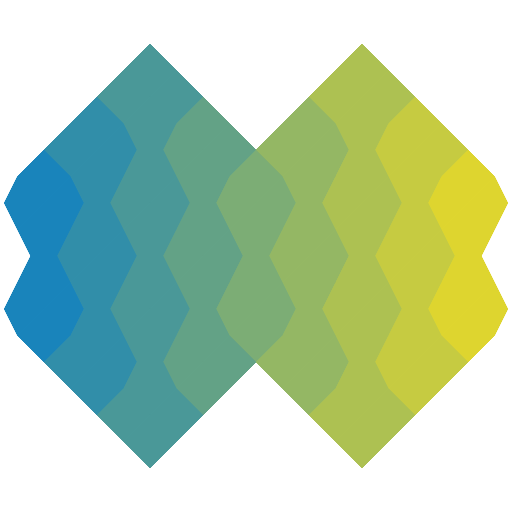@glimmer/component
- Version 2.0.0
- Published
- 69 kB
- 2 dependencies
- MIT license
Install
npm i @glimmer/componentyarn add @glimmer/componentpnpm add @glimmer/componentOverview
Glimmer component library
Index
Classes
Classes
class GlimmerComponent
class GlimmerComponent<S = unknown> extends _GlimmerComponent<S> {}A component is a reusable UI element that consists of a
.hbstemplate and an optional JavaScript class that defines its behavior. For example, someone might make abuttonin the template and handle the click behavior in the JavaScript file that shares the same name as the template.Components are broken down into two categories:
- Components _without_ JavaScript, that are based only on a template. These are called Template-only or TO components. - Components _with_ JavaScript, which consist of a template and a backing class.
Ember ships with two types of JavaScript classes for components:
1. Glimmer components, imported from
@glimmer/component, which are the default components for Ember Octane (3.15) and more recent editions. 2. Classic components, imported from@ember/component, which were the default for older editions of Ember (pre 3.15).Below is the documentation for Template-only and Glimmer components. If you are looking for the API documentation for Classic components, it is [available here](/ember/release/classes/Component). The source code for Glimmer components can be found in [
@glimmer/component](https://github.com/glimmerjs/glimmer.js/tree/master/packages/%40glimmer/component).## Defining a Template-only Component
The simplest way to create a component is to create a template file in
app/templates/components. For example, if you name a templateapp/templates/components/person-profile.hbs:```app/templates/components/person-profile.hbs {{@person.name}} <img src={{@person.avatar}}> {{@person.signature}} ```
You will be able to use
<PersonProfile />to invoke this component elsewhere in your application:```app/templates/application.hbs <PersonProfile @person={{this.currentUser}} /> ```
Note that component names are capitalized here in order to distinguish them from regular HTML elements, but they are dasherized in the file system.
While the angle bracket invocation form is generally preferred, it is also possible to invoke the same component with the
{{person-profile}}syntax:```app/templates/application.hbs {{person-profile person=this.currentUser}} ```
Note that with this syntax, you use dashes in the component name and arguments are passed without the
@sign.In both cases, Ember will render the content of the component template we created above. The end result will be something like this:
```html Tomster Out of office this week ```
## File System Nesting
Components can be nested inside sub-folders for logical groupping. For example, if we placed our template in
app/templates/components/person/short-profile.hbs, we can invoke it as<Person::ShortProfile />:```app/templates/application.hbs <Person::ShortProfile @person={{this.currentUser}} /> ```
Or equivalently,
{{person/short-profile}}:```app/templates/application.hbs {{person/short-profile person=this.currentUser}} ```
## Using Blocks
You can use
yieldinside a template to include the **contents** of any block attached to the component. For instance, if we added a{{yield}}to our component like so:```app/templates/components/person-profile.hbs {{@person.name}} {{yield}} ```
We could then invoke it like this:
```handlebars <PersonProfile @person={{this.currentUser}}> Admin mode ```
or with curly syntax like this:
```handlebars {{#person-profile person=this.currentUser}} Admin mode {{/person-profile}} ```
And the content passed in between the brackets of the component would be rendered in the same place as the
{{yield}}within it, replacing it.Blocks are executed in their original context, meaning they have access to the scope and any in-scope variables where they were defined.
### Passing parameters to blocks
You can also pass positional parameters to
{{yield}}, which are then made available in the block:```app/templates/components/person-profile.hbs {{@person.name}} {{yield @person.signature}} ```
We can then use this value in the block like so:
```handlebars <PersonProfile @person={{this.currentUser}} as |signature|> {{signature}} ```
### Passing multiple blocks
You can pass multiple blocks to a component by giving them names, and specifying which block you are yielding to with
{{yield}}. For instance, if we wanted to add a way for users to customize the title of our<PersonProfile>component, we could add a named block inside of the header:```app/templates/components/person-profile.hbs {{yield to="title"}} {{yield}} ```
This component could then be invoked like so:
```handlebars <PersonProfile @person={{this.currentUser}}> <:title>{{this.currentUser.name}}</:title> <:default>{{this.currentUser.signature}}</:default> ```
When passing named blocks, you must name every block, including the
defaultblock, which is the block that is defined if you do not pass atoparameter to{{yield}}. Whenever you invoke a component without passing explicitly named blocks, the passed block is considered thedefaultblock.### Passing parameters to named blocks
You can also pass parameters to named blocks:
```app/templates/components/person-profile.hbs {{yield @person.name to="title"}} {{yield @person.signature}} ```
These parameters can then be used like so:
```handlebars <PersonProfile @person={{this.currentUser}}> <:title as |name|>{{name}}</:title> <:default as |signature|>{{signature}}</:default> ```
### Checking to see if a block exists
You can also check to see if a block exists using the
(has-block)keyword, and conditionally use it, or provide a default template instead.```app/templates/components/person-profile.hbs {{#if (has-block "title")}} {{yield @person.name to="title"}} {{else}} {{@person.name}} {{/if}}
{{#if (has-block)}} {{yield @person.signature}} {{else}} {{@person.signature}} {{/if}} ```
With this template, we can then optionally pass in one block, both blocks, or none at all:
```handlebars {{! passing both blocks }} <PersonProfile @person={{this.currentUser}}> <:title as |name|>{{name}}</:title> <:default as |signature|>{{signature}}</:default>
{{! passing just the title block }} <PersonProfile @person={{this.currentUser}}> <:title as |name|>{{name}}</:title>
{{! passing just the default block }} <PersonProfile @person={{this.currentUser}} as |signature|> {{signature}}
{{! not passing any blocks }} <PersonProfile @person={{this.currentUser}}/> ```
### Checking to see if a block has parameters
We can also check if a block receives parameters using the
(has-block-params)keyword, and conditionally yield different values if so.```app/templates/components/person-profile.hbs {{#if (has-block-params)}} {{yield @person.signature}} {{else}} {{yield}} {{/if}} ```
## Customizing Components With JavaScript
To add JavaScript to a component, create a JavaScript file in the same location as the template file, with the same name, and export a subclass of
Componentas the default value. For example, to add Javascript to thePersonProfilecomponent which we defined above, we would createapp/components/person-profile.jsand export our class as the default, like so:```app/components/person-profile.js import Component from '@glimmer/component';
export default class PersonProfileComponent extends Component { get displayName() { let { title, firstName, lastName } = this.args.person;
if (title) { return
${title} ${lastName}; } else { return${firstName} ${lastName}; } }) } ```You can add your own properties, methods, and lifecycle hooks to this subclass to customize its behavior, and you can reference the instance of the class in your template using
{{this}}. For instance, we could access thedisplayNameproperty of ourPersonProfilecomponent instance in the template like this:```app/templates/components/person-profile.hbs {{this.displayName}} {{yield}} ```
##
constructorparams:
ownerobject andargsobjectConstructs a new component and assigns itself the passed properties. The constructor is run whenever a new instance of the component is created, and can be used to setup the initial state of the component.
```javascript import Component from '@glimmer/component';
export default class SomeComponent extends Component { constructor(owner, args) { super(owner, args);
if (this.args.displayMode === 'list') { this.items = []; } } } ```
Service injections and arguments are available in the constructor.
```javascript import Component from '@glimmer/component'; import { service } from '@ember/service';
export default class SomeComponent extends Component { myAnimations;
constructor(owner, args) { super(owner, args);
if (this.args.fadeIn === true) { this.myAnimations.register(this, 'fade-in'); } } } ```
##
willDestroywillDestroyis called after the component has been removed from the DOM, but before the component is fully destroyed. This lifecycle hook can be used to cleanup the component and any related state.```javascript import Component from '@glimmer/component'; import { service } from '@ember/service';
export default class SomeComponent extends Component { myAnimations;
willDestroy() { super.willDestroy(...arguments);
this.myAnimations.unregister(this); } } ```
##
argsThe
argsproperty of Glimmer components is an object that contains the _arguments_ that are passed to the component. For instance, the following component usage:```handlebars <SomeComponent @fadeIn={{true}} /> ```
Would result in the following
argsobject to be passed to the component:```javascript { fadeIn: true } ```
argscan be accessed at any point in the component lifecycle, includingconstructorandwillDestroy. They are also automatically marked as tracked properties, and they can be depended on as computed property dependencies:```javascript import Component from '@glimmer/component'; import { computed } from '@ember/object';
export default class SomeComponent extends Component {
@computed('args.someValue') get computedGetter() { // updates whenever args.someValue updates return this.args.someValue; }
get standardGetter() { // updates whenever args.anotherValue updates (Ember 3.13+) return this.args.anotherValue; } } ```
##
isDestroyingA boolean flag to tell if the component is in the process of destroying. This is set to true before
willDestroyis called.##
isDestroyedA boolean to tell if the component has been fully destroyed. This is set to true afterwillDestroyis called.@glimmer/component
Modifiers
@public
constructor
constructor(owner: Owner, args: {});Package Files (1)
Dependencies (2)
Dev Dependencies (1)
Peer Dependencies (0)
No peer dependencies.
Badge
To add a badge like this oneto your package's README, use the codes available below.
You may also use Shields.io to create a custom badge linking to https://www.jsdocs.io/package/@glimmer/component.
- Markdown[](https://www.jsdocs.io/package/@glimmer/component)
- HTML<a href="https://www.jsdocs.io/package/@glimmer/component"><img src="https://img.shields.io/badge/jsDocs.io-reference-blue" alt="jsDocs.io"></a>
- Updated .
Package analyzed in 4114 ms. - Missing or incorrect documentation? Open an issue for this package.